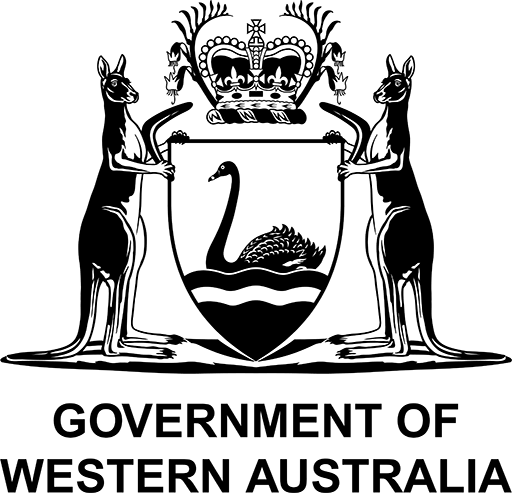How to make a CTF claim
Gain financial support and make a short course claim today. CTF subsidises training in the WA building and construction industry by supporting the development of a skilled and diverse workforce.
If you’re an employer taking on an apprentice or a construction worker who’s recently updated their skills, you may be eligible to receive support funding.
At CTF, we make payments to eligible employers to offset the cost of managing and training apprentices or trainees. We also fund upskilling and short-training courses and support recognition of prior learning for nationally recognised construction qualifications.
What can I claim?
We offer funding through the following programs:
Upskilling and Short Course Funding Program
Subsidies of up to 70% are available to future-proof construction careers and enhance the skills needed for a proficient and sustainable workforce.
We provide support across a range of approved short training courses. View the upskilling list.
Apprenticeship and Traineeship Grant for Employers
Employ an apprentice or trainee and gain funding and support benefits. You may be eligible to receive a grant of up to $21,000 over the full term of the apprenticeship to reduce the costs of employment.
The CTF grants are in addition to current employer incentives provided by the Commonwealth Government.
Who can claim?
Eligible employers and construction workers looking to gain additional skills or advance their careers can claim through the CTF portal.
If you employ the apprentice or trainee directly (Direct Indenture), please contact us directly at info@ctf.wa.gov.au.
How to register for our portal
Access the portal and get started with the steps below. Your account must be validated by CTF prior to accessing the portal.
Individuals and Employees
Lodge subsidies for yourself (individual) or on behalf of a company (employee).
- Click ‘Not registered? Sign up now’ button
- Enter your personal details and select account type (individual or employee)
- Click continue
- Enter your address and click ‘register’
A validation email will be sent through to the nominated email. Access to the portal won’t permit until email is validated. If you’re an employee who needs admin access, this will be validated by CTF and the company’s admin.
Employers
CTF must validate your employer account before you can use the claim portal. You’ll need to be a registered company with an ABN number. If your company already exists in our system, contact us to register as we will need to create an employee profile instead.
How to make a CTF claim
Upskilling and Short Course Funding Program & Pre-app Award
Ensure your claim is complete with the following information:
- Course details including course name, dates and cost
- Job site or list of job sites including location, start/end dates and contractor/employer or client details for jobs 3-6 months before training
- Scanned copies of the paid invoice, receipt from the training provider and Statement of Attainment or Certificate
- If unemployed you’ll need an offer of employment letter
- If you have three or more employees/participants please use the Supplementary Skills PCP bulk upload template and complete prior to creating the claim
Please note: Lodging claims should only be done after successful course completion.
Make a claim by logging in to the portal and selecting ‘claims’. Navigate our CTF claim form below:
Individuals (Employed & Self Employed)
- Create claim - select ‘add claim’ and choose your employment status; click next
- Course details - enter course details; click next
- Survey responses - select your course satisfaction and skills gained. Do not add unit of competency; click next
- Job site details & uploads - Upload documents required from the dropdown list one by one. Click ‘add’ before uploading documents and do not use symbols in the document titles, only letters.; click next
- Declaration - Accept the declaration by ticking the box and clicking ‘submit’
Employers
- Create claim - Click on claims (top of page) and select the red ‘add claim; button
- Claim type - Select ‘supplementary skills’ from the dropdown menu; click next
- Course details - enter course details; click next
- Required information - Populate all fields marked with a *
Note: if your training provider isn’t on the dropdown list, enter as ‘non-bulk billing’ - Participant details & survey results - 2 or fewer participants: search or create employee
- 3 or more: upload PCP bulk upload spreadsheet
Note: when the number of participants is more than one person, you’ll automatically be taken to the bulk upload step. Do not complete or add unit of competency; click next - PCP bulk upload - Upload spreadsheet. Do not use symbols in the title, only letters.
Note: Give the portal a few minutes to load. If it’s over 5 minutes, your claim will still be registered (as incomplete) and an automated email will be sent to you asking for the documents; click next - Certificate upload - Attach the completed course certificate and invoice. Do not use symbols in the titles, only letters.
- Declaration - Accept the declaration by ticking the box and clicking ‘submit’
Need assistance using the CTF portal? Please call us on (08) 9244 0100.
Apprenticeship and Traineeship Grant for Employers
If your apprentice/trainee is registered through the Department of Training and Workforce’s WAAM’s portal CTF will contact, you via email when your grant is due. To apply for the funding, you will just need to respond to the email with a payslip and work history form is applicable.
Please note if you have declared in the WAAM’s portal that you are not eligible for CTF funding, we will not contact you.

Last modified on: